- Warranty Services
If your smartphone and vehicle are connected via wireless CarPlay or Android Auto, there may be interference with the dashcam’s Wi-Fi connection. In this case, temporarily disconnect CarPlay or Android Auto to connect the dashcam.
How to disconnect Apple Carplay:
How to disconnect Android Auto:
Dashcam cannot be connected unless airplane mode is ON
Please re-set the network by following this steps.
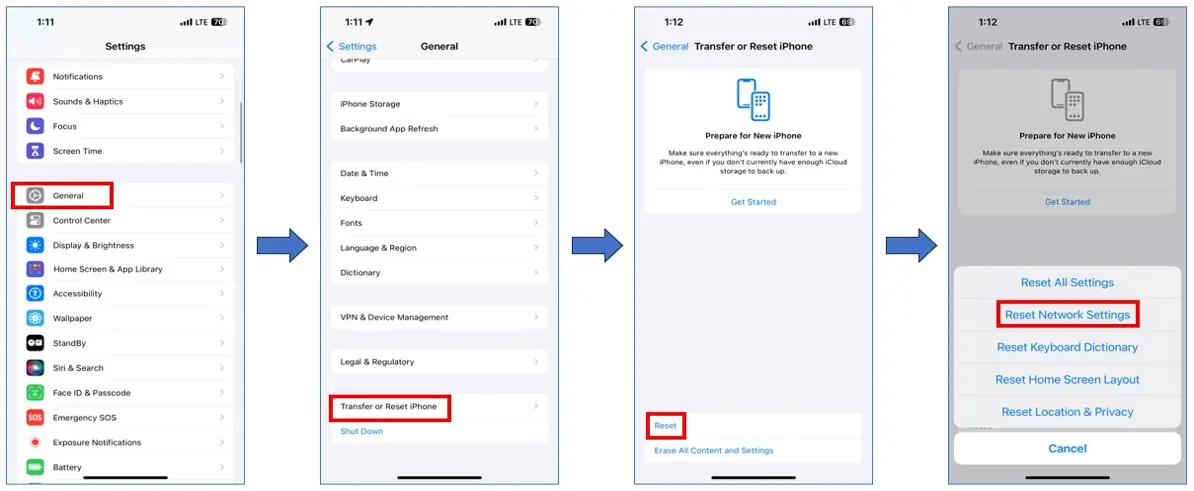
Can’t enter ‘Settings’
For devices connected to the FineVu Wi-Fi app, accessing the settings menu is not possible while
in parking mode. Switching to driving mode is required to proceed.
For devices connected to the FineVu CLOUD & Wi-Fi app, accessing the settings menu is not
possible if the cloud connection is lost.
Potential reasons for cloud connection loss include:
How to update Firmware
Updating via SD Card
Updating via APP
Beeping sounds occur when the dashcam detects an impact. The sound can be minimized by reducing the system
volume or lowering the driving impact sensitivity. Refer to the instructions below:
Adjusting Volume:
APP: Connect to the dashcam > ‘Settings’ > ‘Sound’
Set the event sensitivity to Low or OFF.
LCD model: Adjust settings directly on the device.
Connect to the dashcam > ‘Settings’ > ‘Sound’
Set the event sensitivity to Low or OFF.
The beep sound when the vehicle in front starts moving indicates that the FVMA (Front Vehicle Moving Alert)
feature is turned on. This feature provides an audible alert when the vehicle in front begins to move.
How to set up ADAS function:
APP: Connect to the dashcam > ‘Settings’ > ‘ADAS & Safe Driving’
Adjust the FVMA setting as needed.
LCD model: Connect to the dashcam > ‘Settings’ > ‘ADAS & Safe Driving’
Adjust the FVMA setting as needed.
The password can be reset by initializing the device’s Wi-Fi settings. To do this, press the Wi-Fi button for more than 2 seconds. This will initiate the reset process, and the password will be set to ‘12345678’.
Smartphones prioritize the task at hand. Therefore, when an app is closed or placed in the background on your smartphone, the Wi-Fi connection is usually lost. This behavior is normal and expected due to the way smartphones manage active connections and prioritize running applications.
Dashcam not turning on in Parking Mode
Dashcam could be turned off during parking mode.
Please refer to the information below:
How to set parking mode for hybrid car
Hybrid vehicles have slightly higher voltage cut-off standards than regular internal combustion engine vehicles. To set up a hybrid vehicle, follow the instructions below:
How to set Low Voltage Settings:
The dashcam and mobile router are separate devices.
Mobile router must be installed with a separate low-voltage cut-off device.
If the dashcam video cannot be viewed for the desired date, it is often due to incorrect date and time settings on the dashcam. Please follow the instructions below to correct the time settings and then check if the video is accessible.
How to set time:
Please check if it is the original video. If it is the original video, the OSD text can be seen clearly.
※ Note: If the SD card is damaged, the above method may not solve the problem. In this case, replacing the SD card is recommended.
This could be due to a malfunctioning device or a wiring problem. Please contact your dealer, or reach out to us via email or messenger through Pressing ‘i’ on the main page > ‘Contact Us’ menu in the app.
We recommend using FineVu PC Player 2.0. You can download it through the link below.
http://www.finevu.com/en/sub3/sub1.html
FineVu Player is optimized for full HD monitors, so the PC Player may appear small on 4K resolution monitors. A new player is scheduled to be released later this year. Before that, please check using a QHD/FHD resolution monitor.
To check availability, please provide information on where FineVu could be purchased. If the rear camera is available for separate purchase, arrangements will be made to connect with the dealer.
Products that can apply CPL filter: GX1500 CLOUD, GX450 CLOUD, GX35 CLOUD, GX35
To check availability, please provide information on where FineVu could be purchased. If the adhesive tape is available for separate purchase, arrangements will be made to connect with the dealer.
The amount of usage varies depending on the user’s driving time and habits, but on average, approximately 4 GB is used per month.
Car navigation system was developed for the domestic Korean market and therefore does not support English.
We apologize for any inconvenience.
We regret to inform you that the 000 model is only supported in Korean. Unfortunately, it is not possible to change the language settings to English. We apologize for any inconvenience this may cause. Similarly, the 000 model is designed for the Korean market and does not support English firmware. We apologize for any inconvenience this may cause.